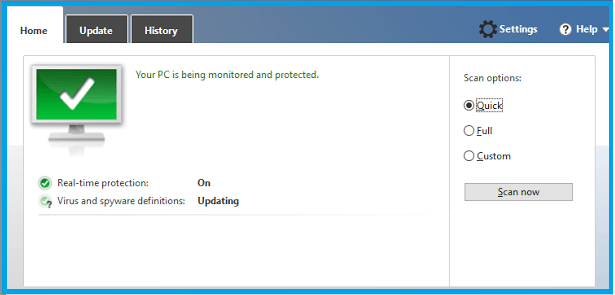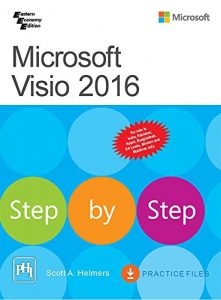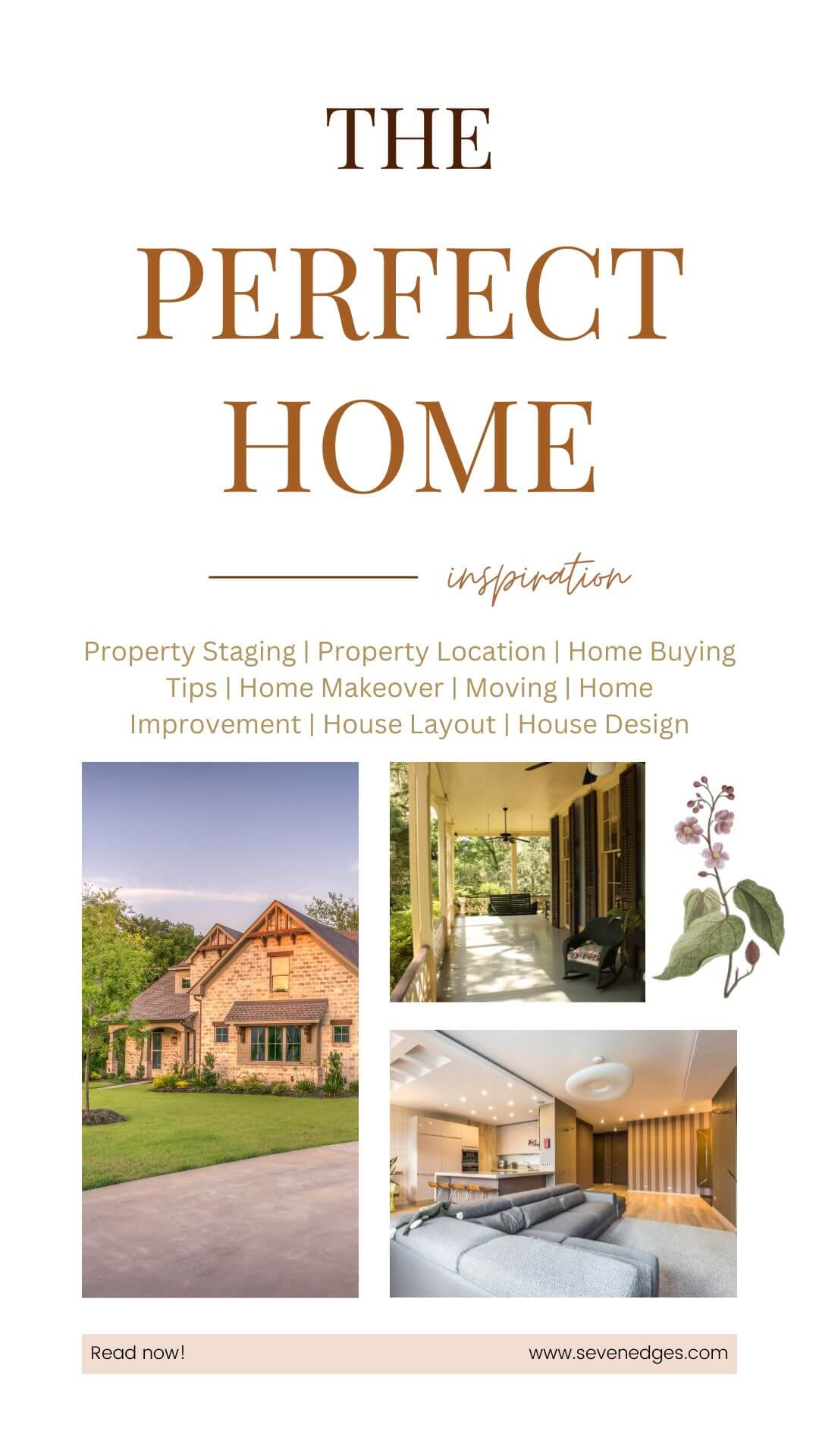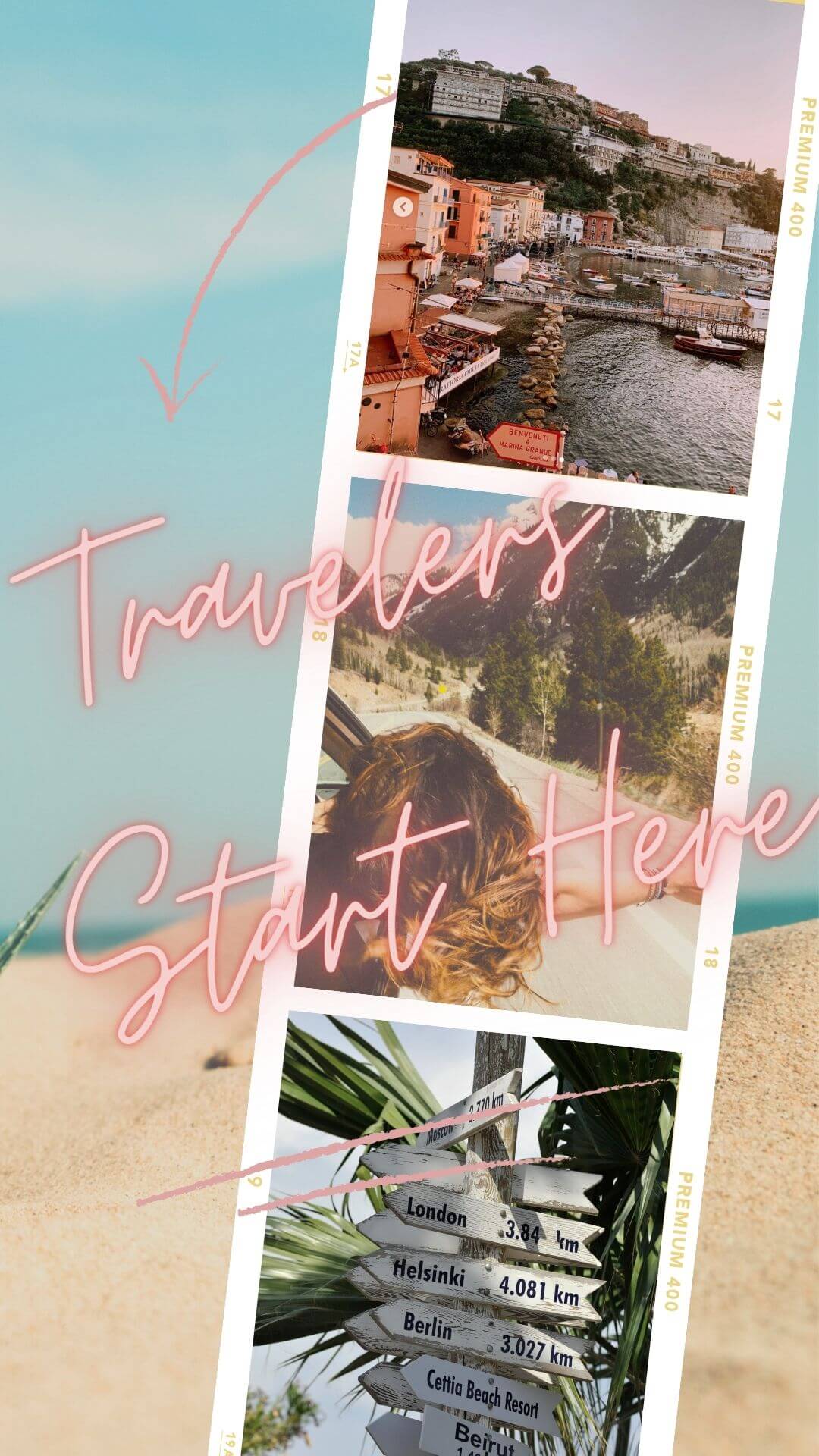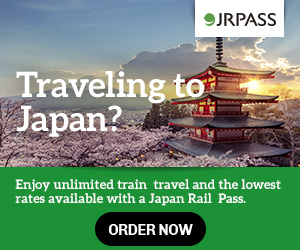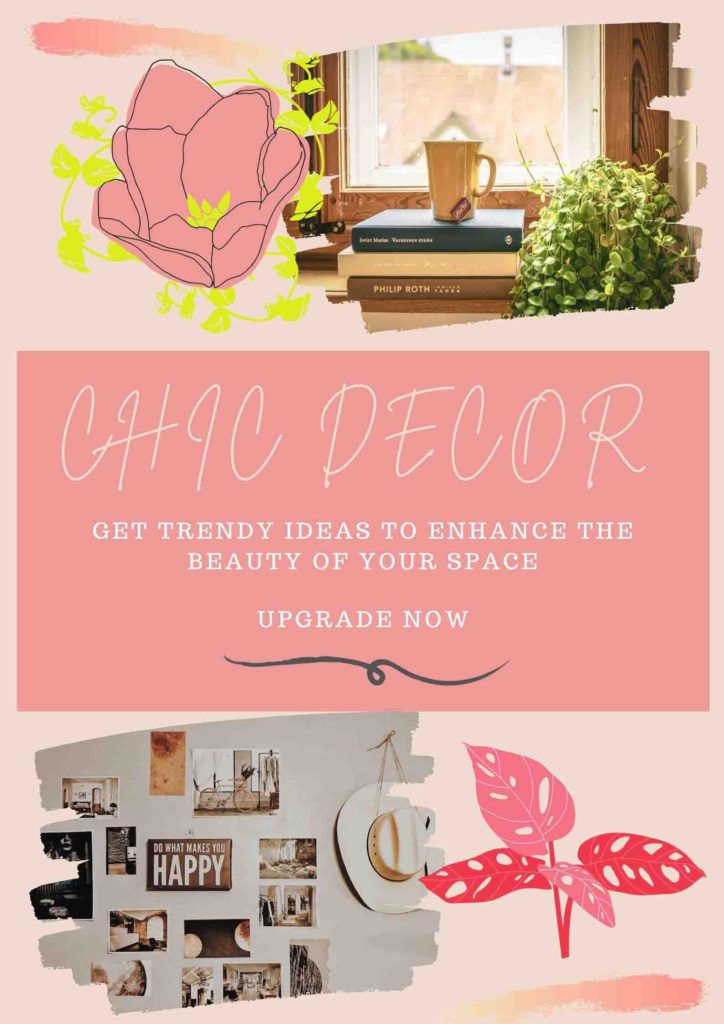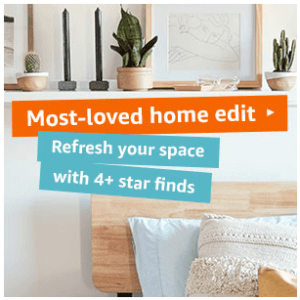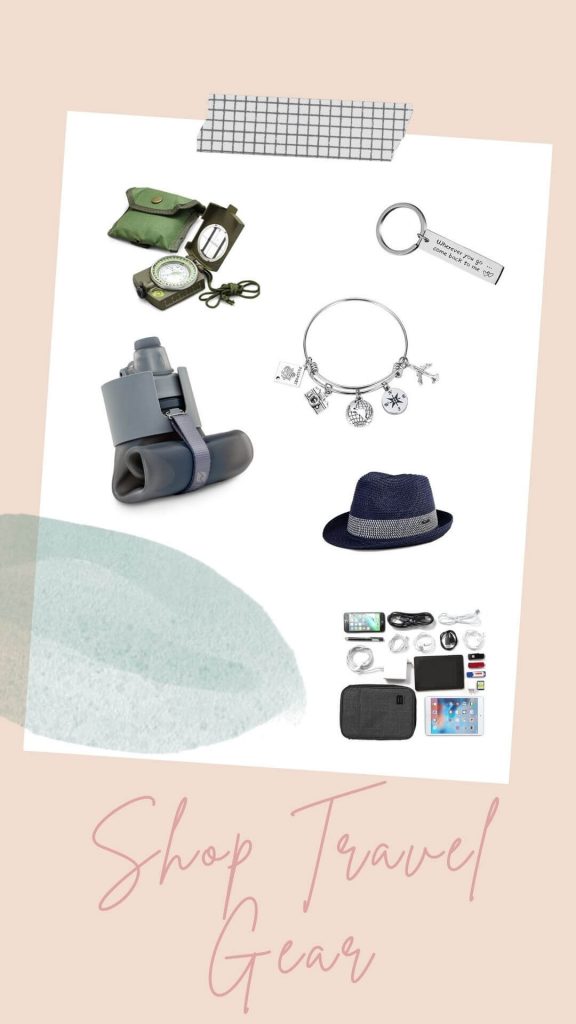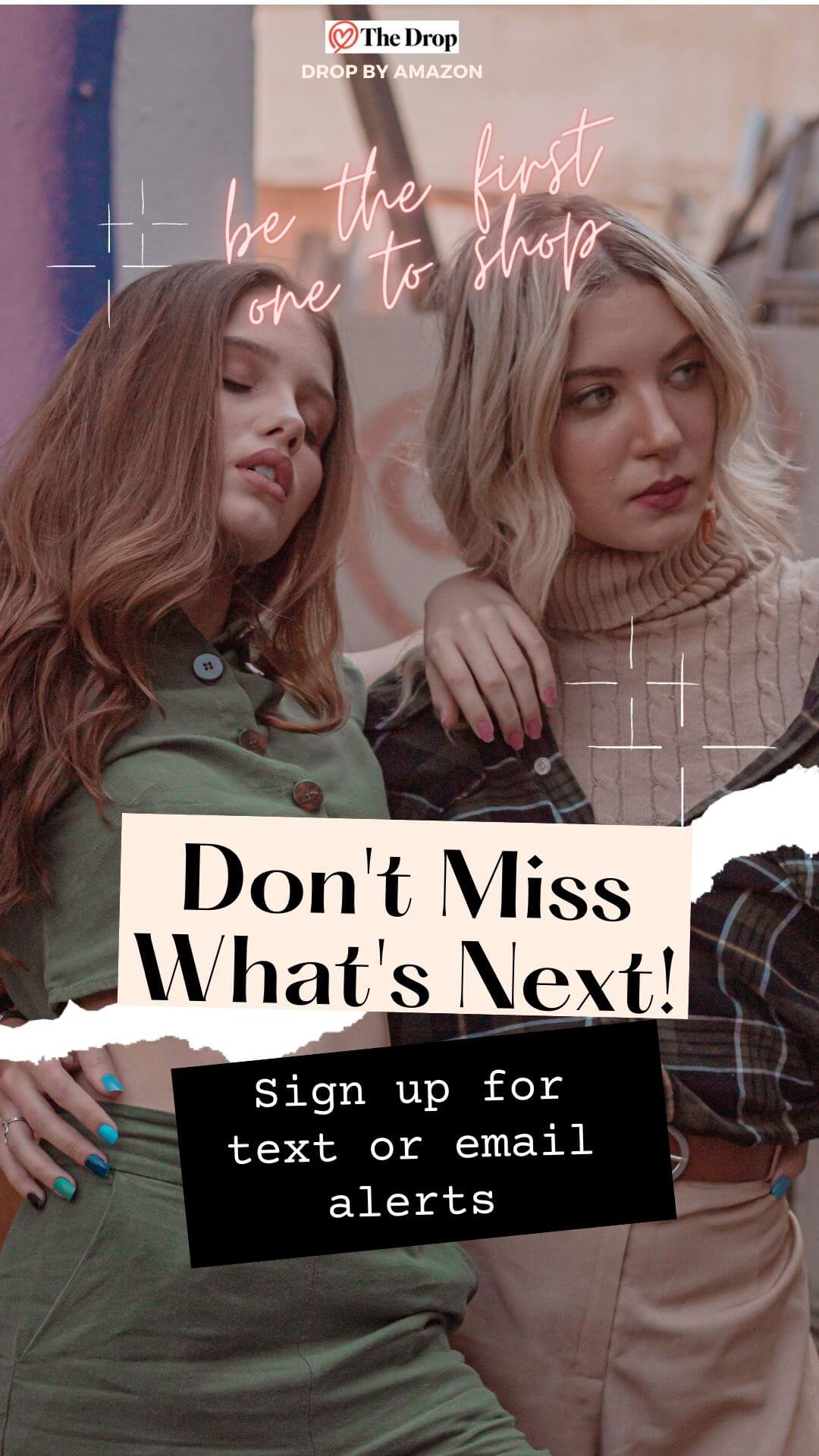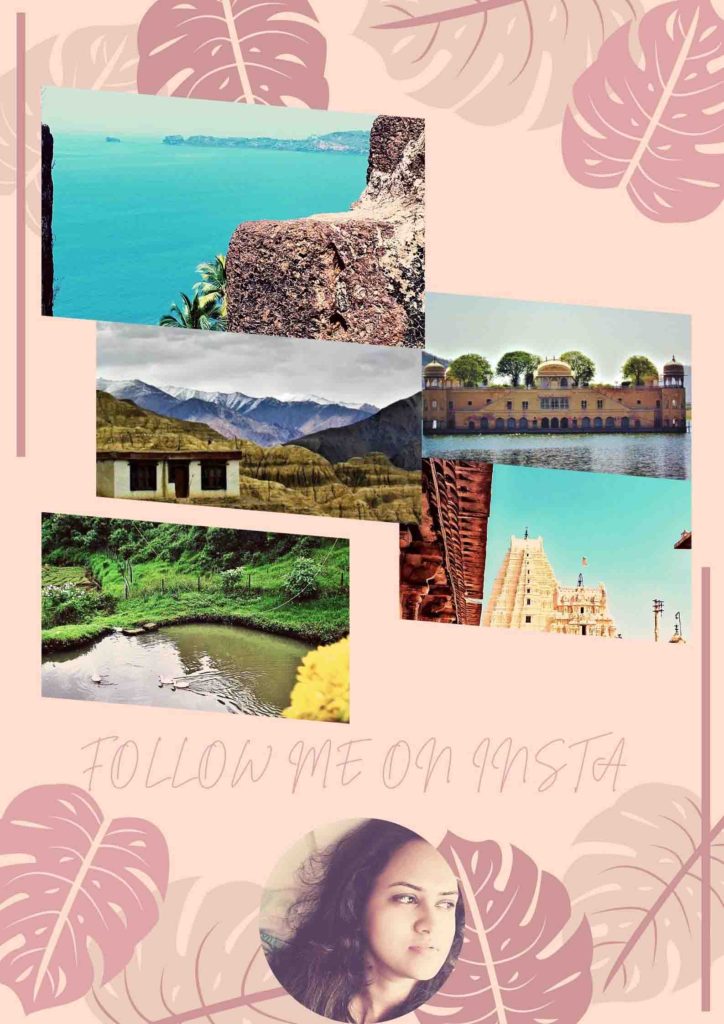Hello All, I hope you all happy with your Windows 10. Now, it time to protect your computer from attacks.
Your have Windows Defender to serve as anti-virus. You don’t need to have another anti virus to install if you have Windows Defender.
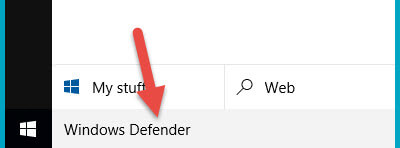
Step 1 : Open Windows Defender on Windows 10
Search for Windows Defender and select Windows Defender from the results.
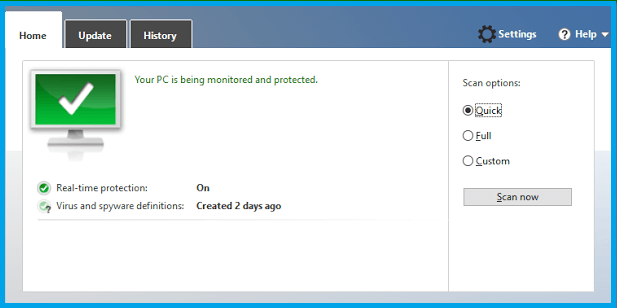
Step 2 : How to turn On/Off Windows Defender on Windows 10
On Windows Defender windows, click Settings –> UPDATE & SECURITY –> Windows Defender
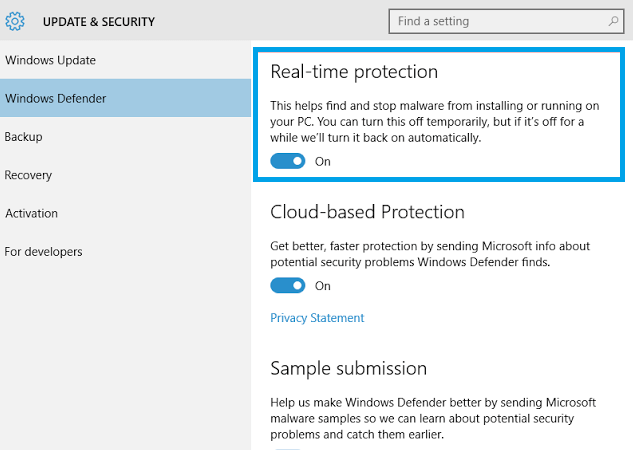
Step 3: Go to Update Tab
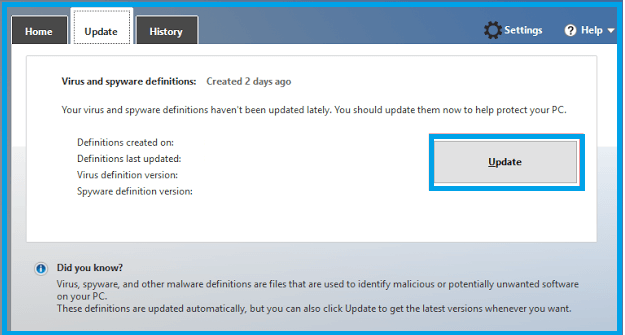
Step 4: Run the Scan
Full Scan: To scan all areas of your computer
Custom Scan: To scan specific areas of your computer only
Microsoft Visio 2016 Step by Step Book by Scott A. Helmers
Perfect book for the basic use of MS Visio. Helps to learn more about the functions in Visio and also simple drawings.
It is a great How to guide for visio basics
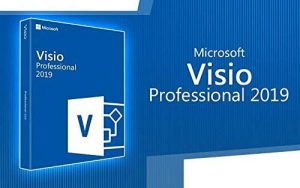
Visio Professional 2019 32/64 Bit Download Genuine License Code 1PC
Get the real deal of working with the pro version from your own home computer.
It works well with Home & student version of Office
More Microsoft Visio Tips
Shortcut Keys to work Faster in MS Visio
View How to draw Floorplan in MS Visio
How to add shapes evenly in Visio
Convert Visio to Custom Sized PNG Files
How to draw Stairs while drawing floorplan
Visio Viewer for iPad and iPhone for free from Microsoft
How to Change the Page Scale in Visio Without Disturbing the Alignment