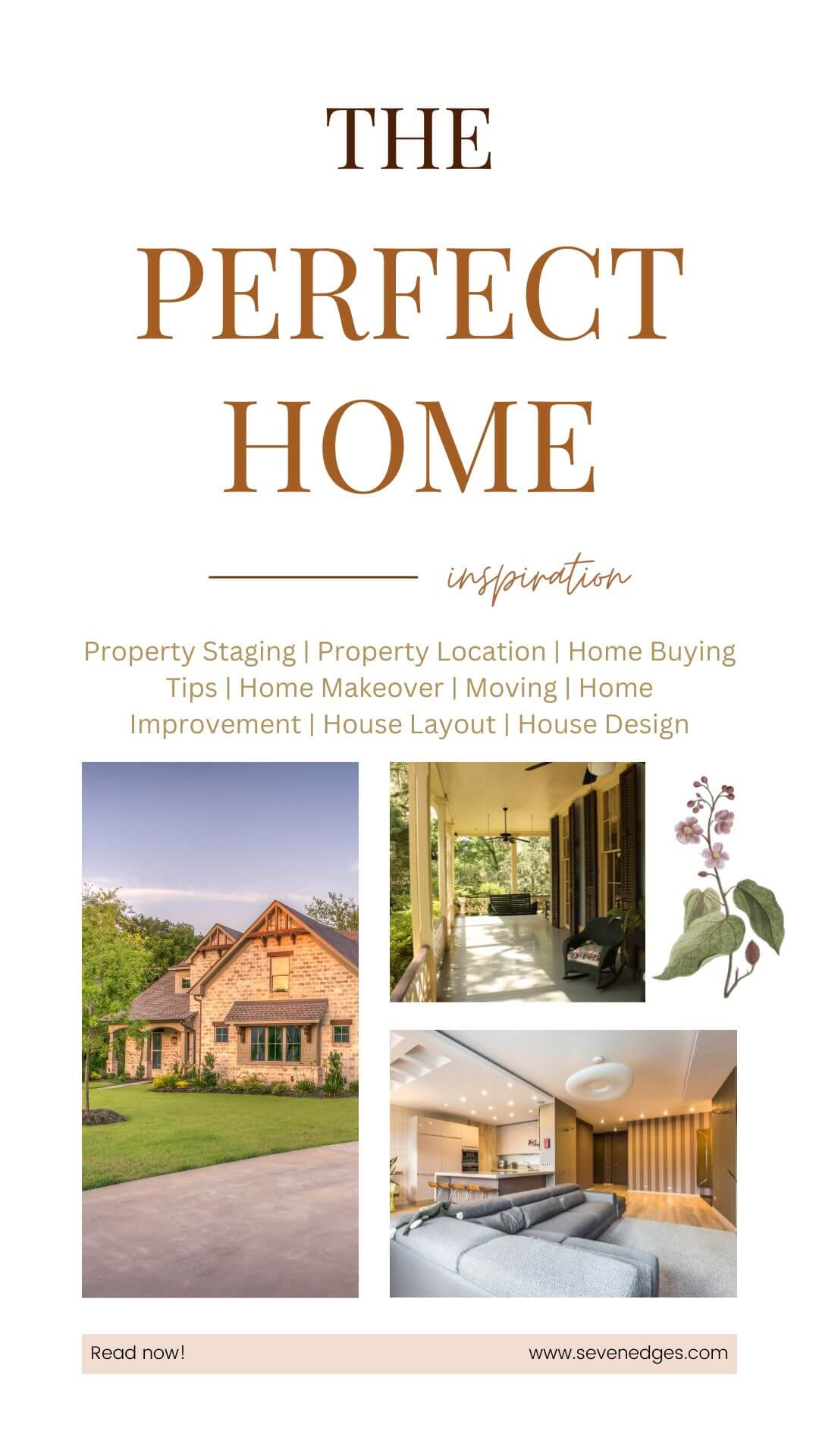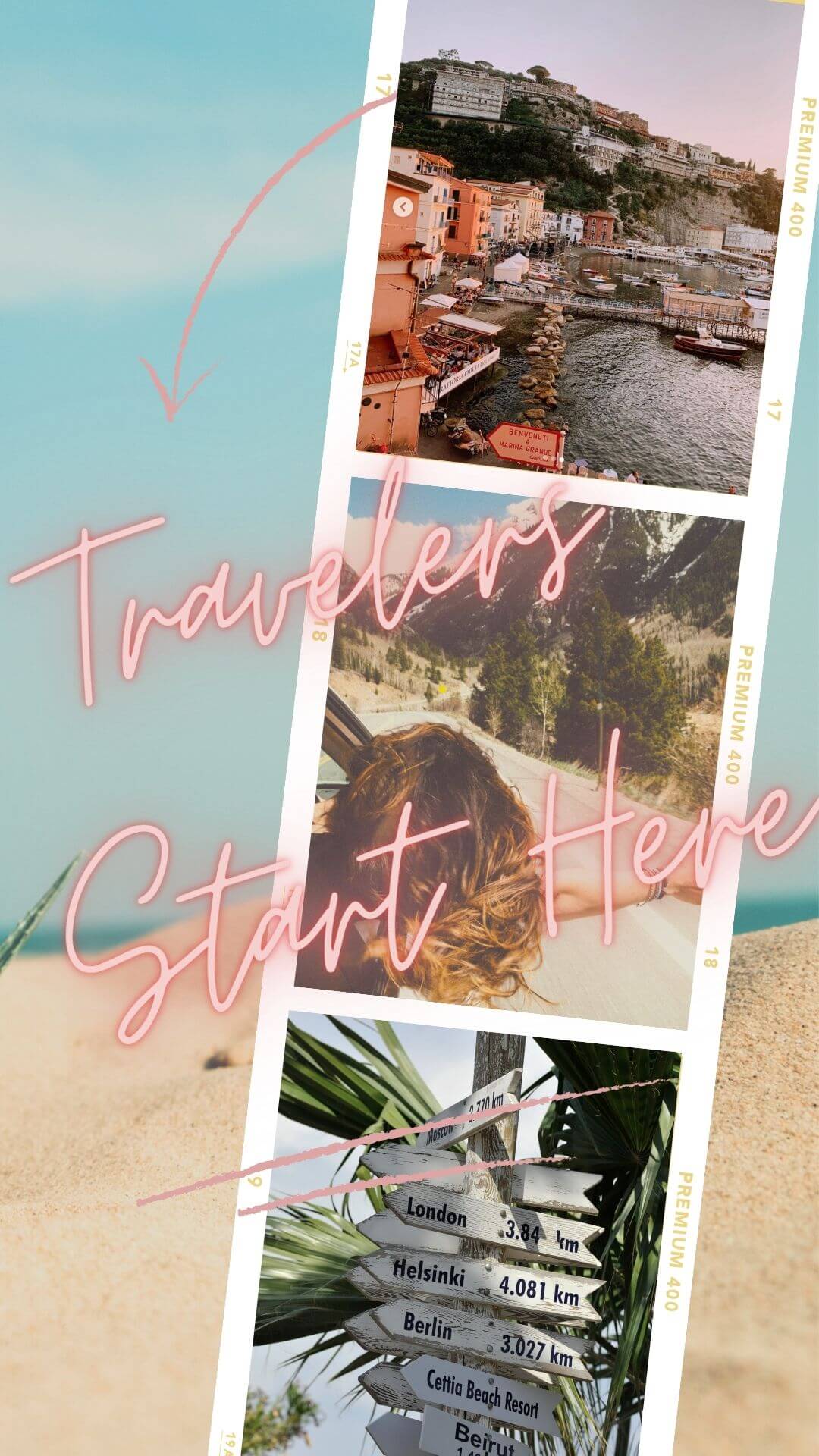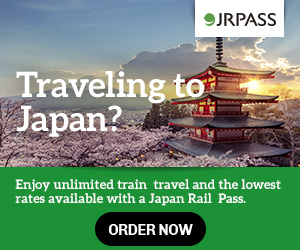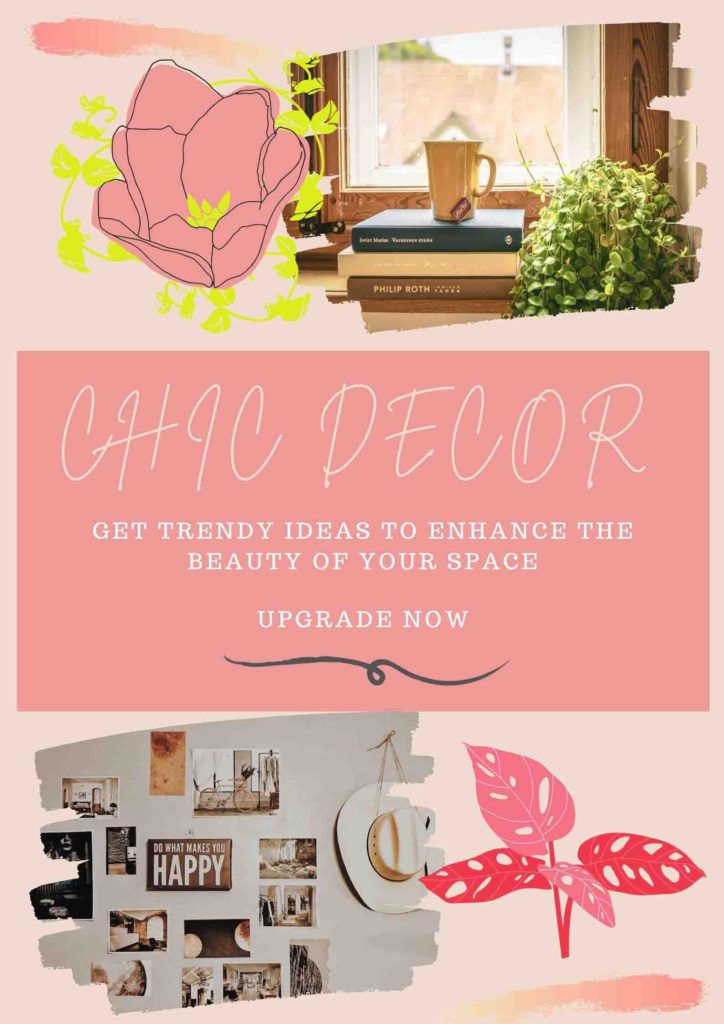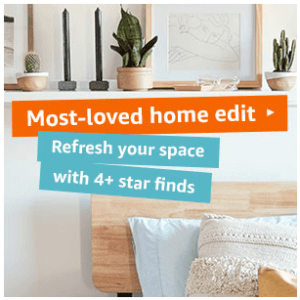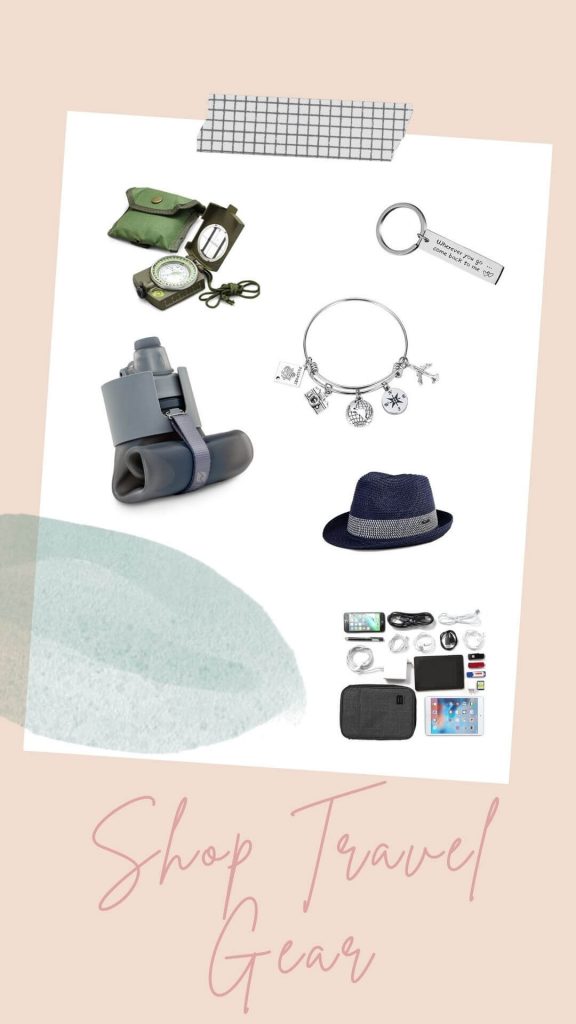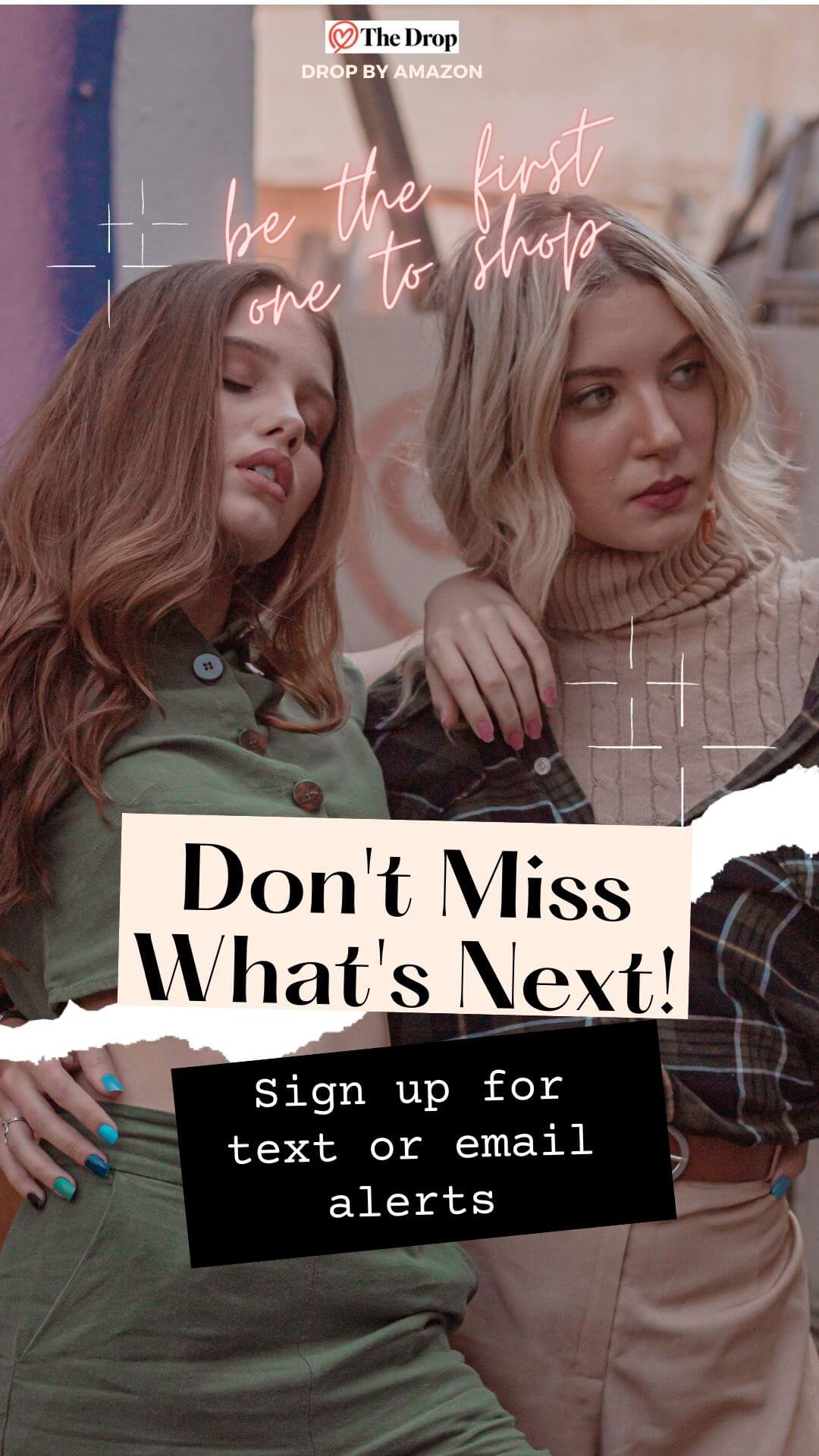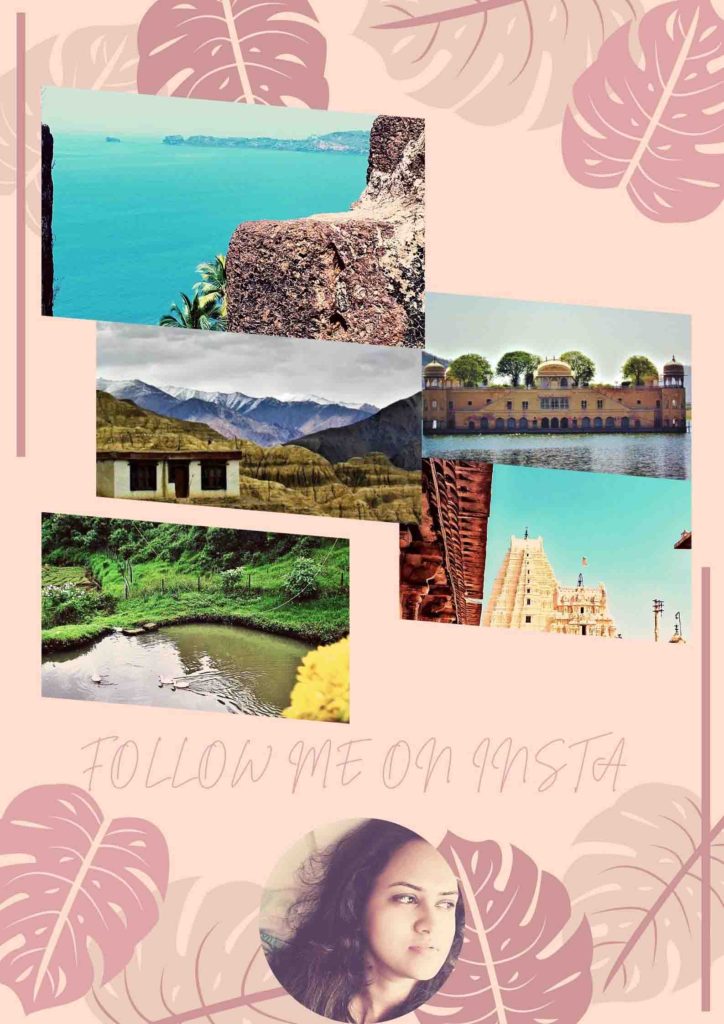After upgrading from Windows 7 to Windows 10, you may find that some of your Office 2013 documents do not open and you receive one of the following errors:
See an example here :
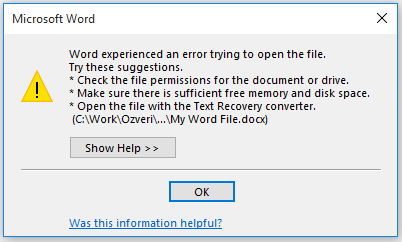
- Word: “Word experienced an error trying to open the file”
- Excel: “This file is corrupt and cannot be opened”
- PowerPoint: one of the following –
- “The application was unable to start correctly”
- “PowerPoint found a problem with <filename>”
- “Sorry, PowerPoint can’t read <filename>”
Workaround 1: Run a command to correct folder permissions
- Highlight the following command, and press Ctrl+C to Copy it: icacls “%programfiles%\Microsoft Office 15” /grant *S-1-15-2-1:(OI)(CI)RX
- In Windows 10, press-and-hold or right-click on the Start button and choose Command Prompt (Admin).
- In the Command Prompt window, tap or click the upper left of the window to open the command menu. Choose Edit, and then select Paste to paste in the command.
- Press Enter to run the command.
Hmmm..it did not work for me.. So I went for the below one and got repaired.
Workaround 2: Run an online repair of Office
- In Windows 10, right-click on the Start button and choose Control Panel.
- Select Programs – Uninstall a program, or Programs and Features.
- Choose the entry for your Office program and select Change.
- Select Online Repair and click Repair.
Once the repair is complete, your files should open without any error.