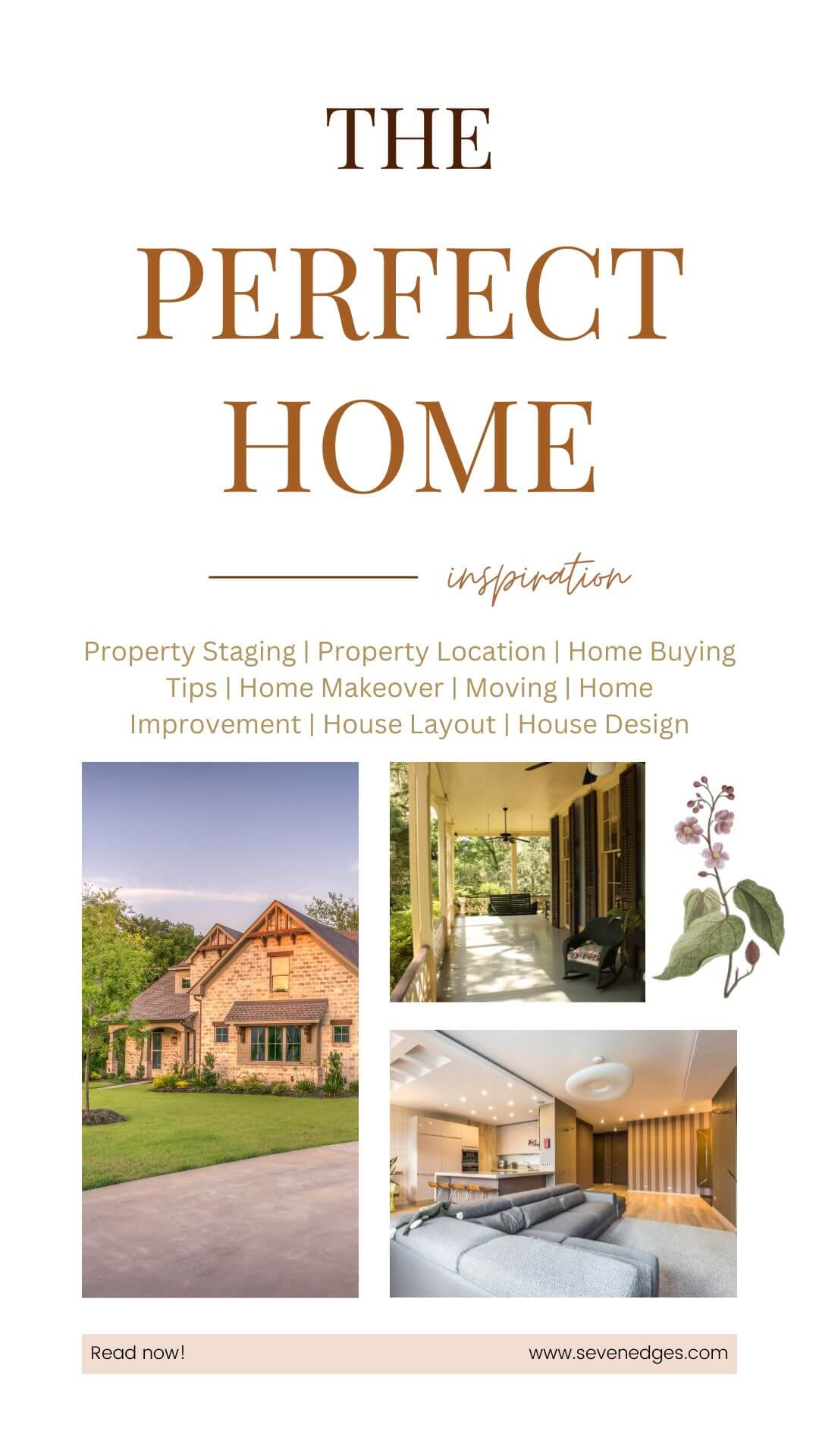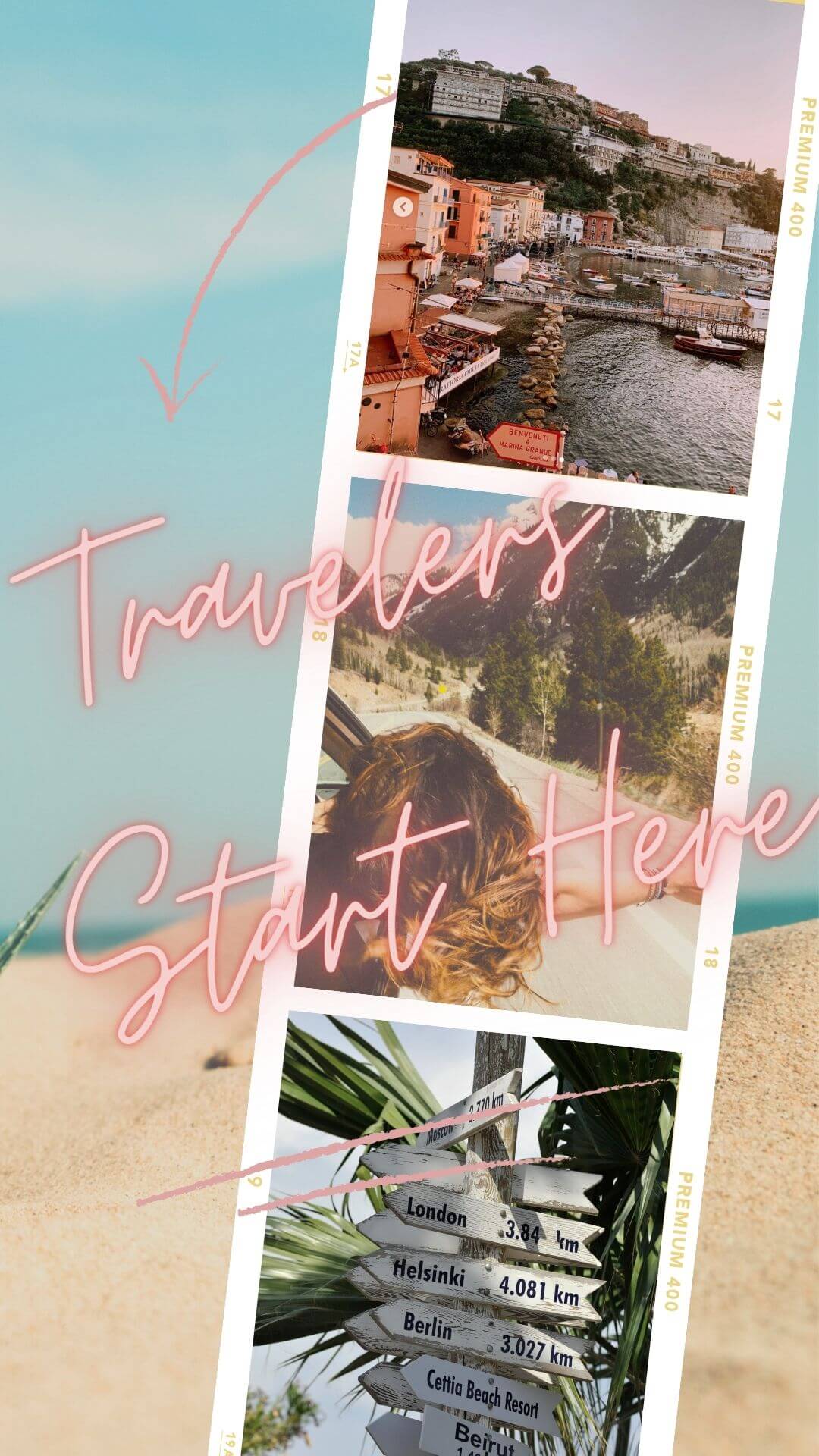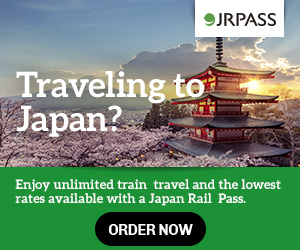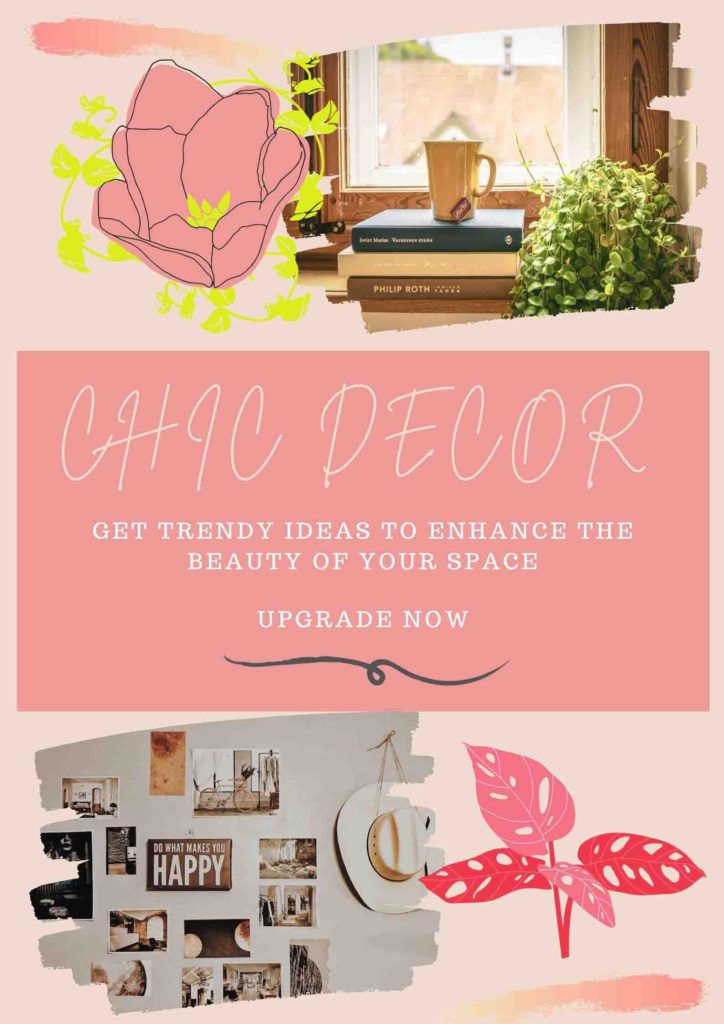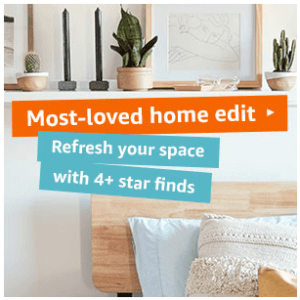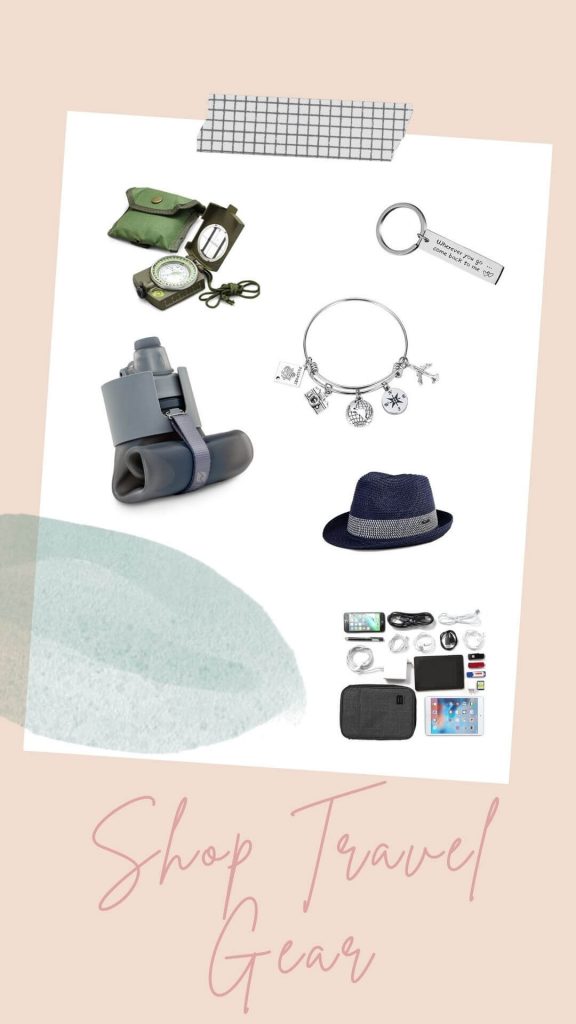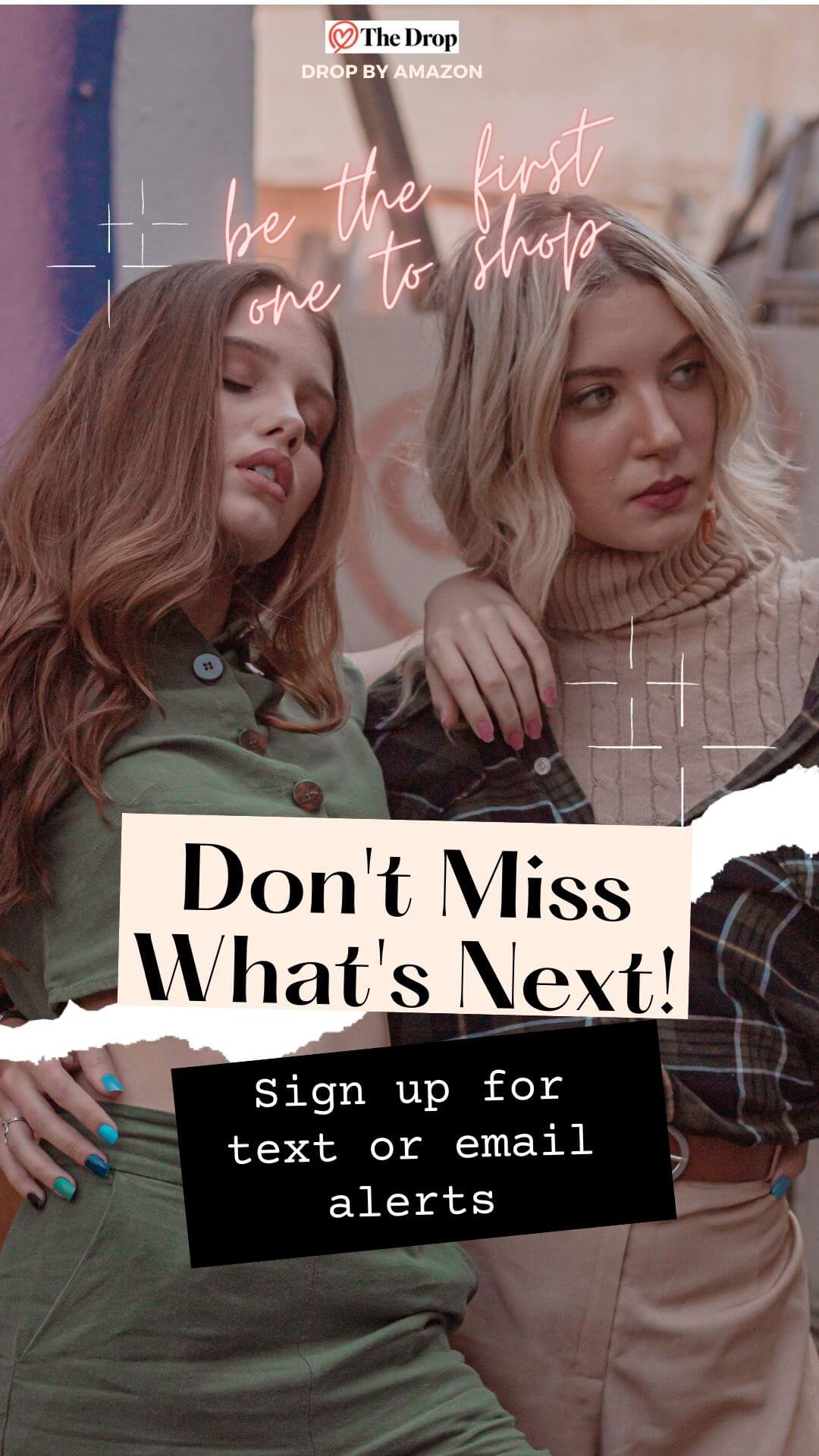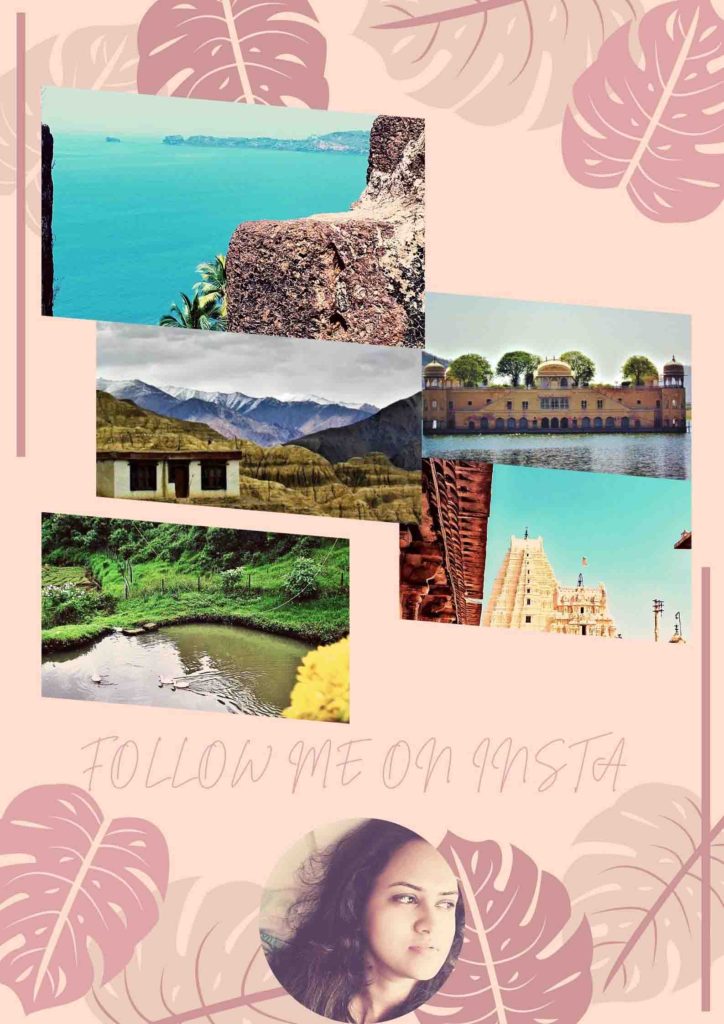Here is the list of all new keyboard shortcuts keys you need to know in Windows 10.
Window Snapping
Windows 10 offers a bunch of improved support for Snap. Try these keys and see what happens!
Windows Key + Left – Snap current window to the left side of the screen.
Windows Key + Right – Snap current window the right side of the screen.
Windows Key + Up – Snap current window to the top of the screen.
Windows Key + Down – Snap current window to the bottom of the screen.
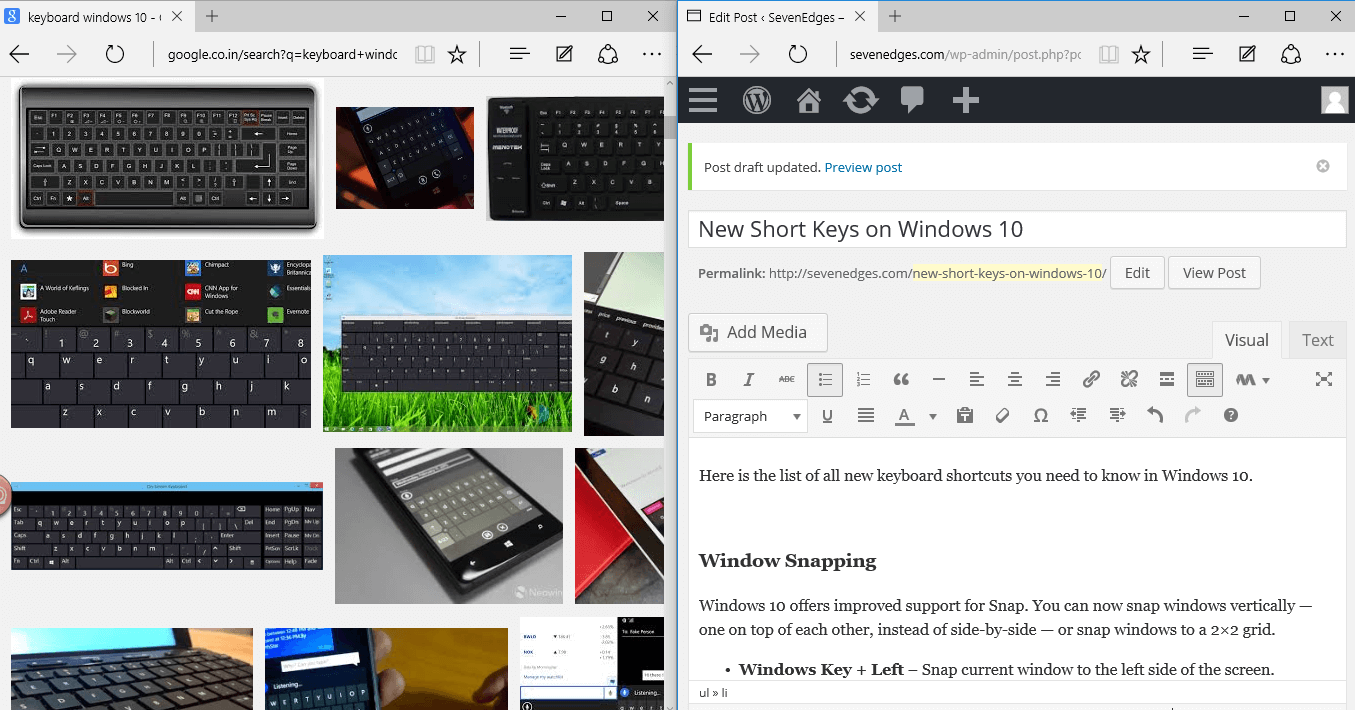
Task View / Window Management
Windows Key + Tab – This opens the new Task View interface, and it stays open — you can release the keys. Only windows from your current virtual desktop will appear in the Task View list.
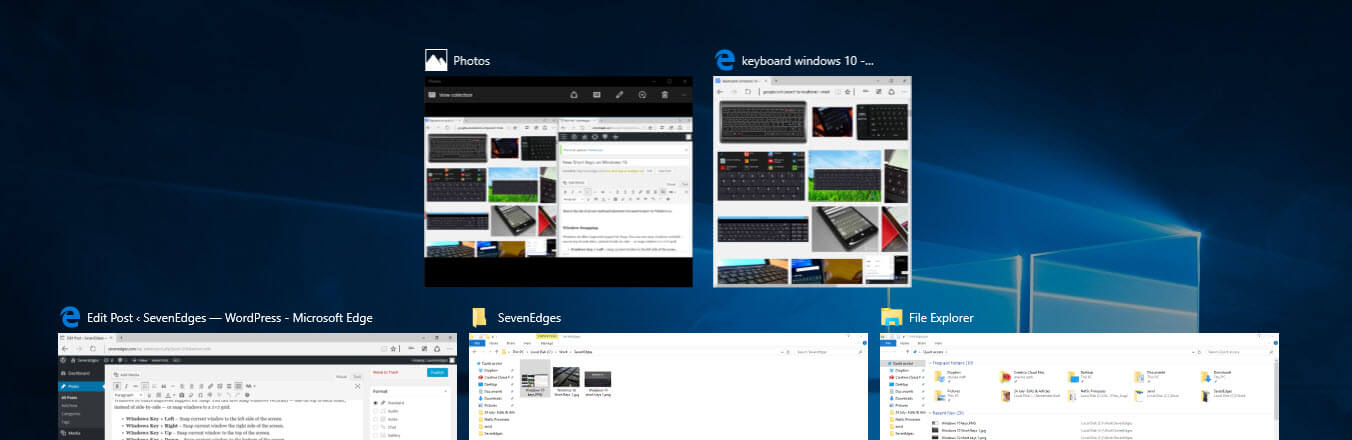
Virtual Desktops
There are also some keyboard shortcuts for quickly managing virtual desktops.
Windows Key + Ctrl + D – Create a new virtual desktop and switch to it
Windows Key + Ctrl + F4 – Close the current virtual desktop.
Windows Key + Ctrl + Left / Right – Switch to the virtual desktop on the left or right
Command Prompt
You need to enable it to use these short keys. Open Command Prompt’s properties window to do that.
Copying and Pasting Text / Ctrl Key Shortcuts
Ctrl + V or Shift + Insert – Pastes text at the cursor.
Ctrl + C or Ctrl + Insert – Copies the selected text to the clipboard.
Ctrl + A – Select all text in the current line if the line contains text. If it’s an empty line, select all text in the Command Prompt.
There are few more..try out these too..
Ctrl + Up / Down – Moves one line up or down in the Command Prompt’s history — it’s like using the scroll bar.
Ctrl + Page Up / Page Down – Moves one page up or down in the Command Prompt’s history — it’s like scrolling even farther.
Ctrl + M – Enter Mark Mode, which helps for selecting text. Previously, the only way to do this was by right-clicking in the Command Prompt and selecting Mark. Thanks to the new Shift key shortcuts, this mode is no longer as important.
Ctrl + F – Opens a Find dialog for searching the Command Prompt’s output.
Alt + F4 – Closes the Command Prompt window.
Above are few useful shortcut keys introduced in Windows 10. I hope this will help you while working on Windows 10. Have a great Windows 10 experience.